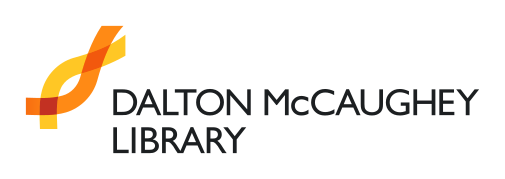Setting and resetting your password
Pilgrim and Trinity College Members
Library members accessing the library through a new University of Divinity account, will need to set a password for their University of Divinity SSO (Single-Sign-On) account. If you know your password or are already accessing University systems like Ark or LibraryHub you will not have to set a new password. The University of Divinity has a guide available for setting or resetting your password for your SSO account.
Dalton McCaughey Library Members
All members who access the library directly and not through the University of Divinity, will need to set a password to use their Dalton McCaughey Library account, place holds, renew books, or access online resources like eBooks and eJournals.
Setting and Resetting your Dalton McCaughey Library account password
Set a new password or reset an existing password with these steps:
- Visit the login form.
- Click on “Request password”.


- You will be redirected to a “Request new password” form.


- Input your barcode in the “Username” field.
- Click “Request”.
- You will be redirected to a notice page. The Dalton McCaughey Library will send an email to the email address connected with your account. Check your junk mailbox—or another email address you use—if the email takes more than a couple of minutes to arrive. You may need to contact library staff to confirm the email address connected with your account.
- Select the link in the email to access a “Change password” form.


- In the “Change password” form, input your new password in the “New password” and “Confirm new password” fields.
- Click “Change password”. You will be automatically redirected to a confirmation screen and logged-in to your account.